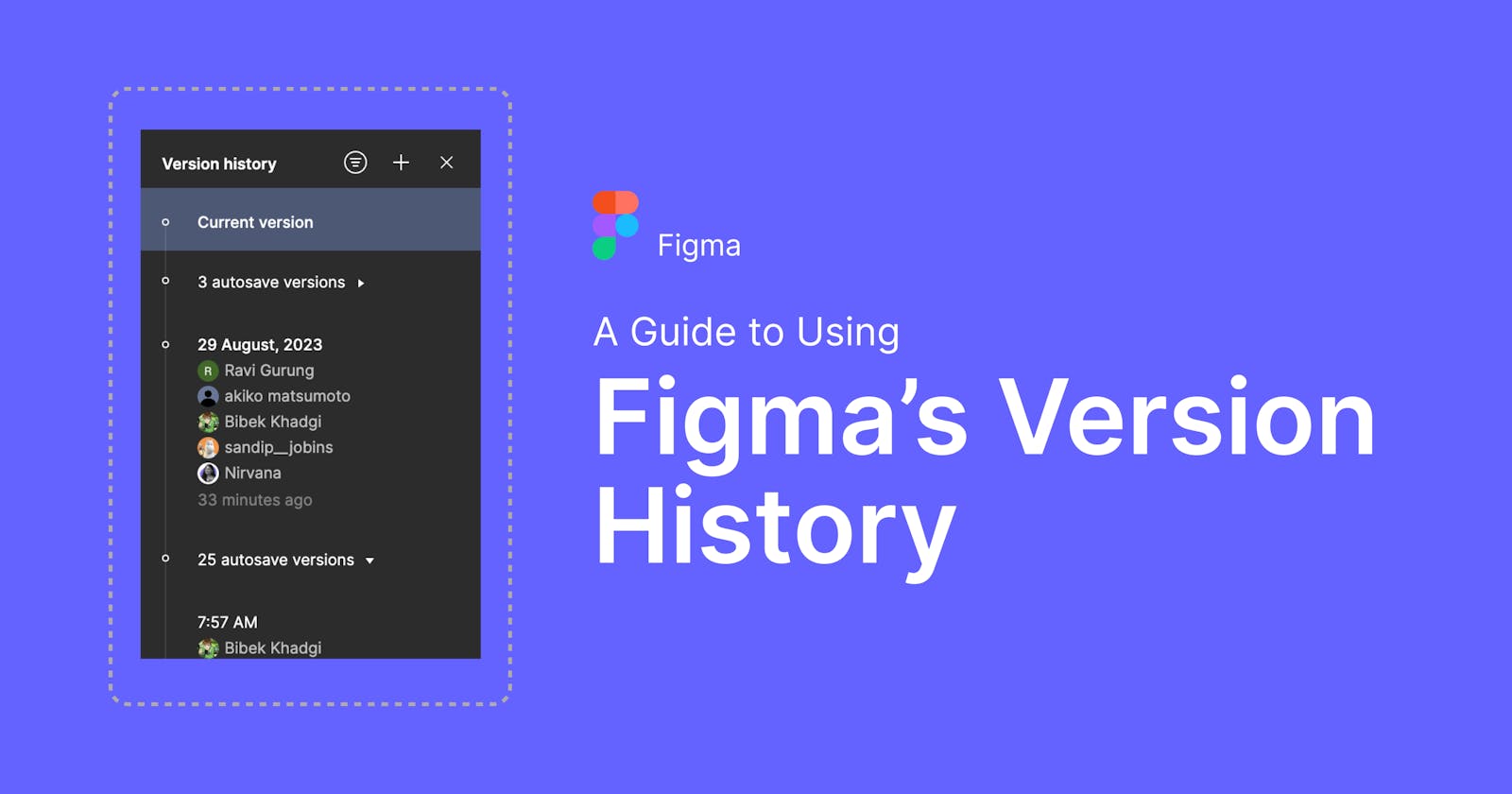In the dynamic world of design collaboration, maintaining a clear record of design iterations and changes is essential. Figma's Version History feature serves as a digital time machine, allowing designers to travel through the evolution of their projects. In this blog post, we'll explore the significance of Figma's Version History and how it empowers designers to create, collaborate, and innovate with confidence.
As our design team gets bigger, we're facing a trickier situation with keeping track of different versions of our work in Figma. The team's growth has made it harder to manage and find older versions of designs. While Figma's version control has been helpful, it has also changed over time with new features to make handling these issues easier.
Version History: A Glimpse into the Past
Figma's Version History is a built-in feature that captures every design change, enabling designers to revisit, restore, and learn from past iterations. This tool safeguards against design disasters and facilitates effective teamwork, all while enhancing the creative process.
1. Preserving Iterative Progress: Imagine having the ability to compare design versions side by side, tracking every tweak and adjustment made along the way. Version History makes this possible, providing a visual timeline of a project's evolution.
2. Collaborative Confidence: Collaboration is the heartbeat of modern design workflows. With Version History, teams can experiment fearlessly, knowing that any change can be undone. This fosters a culture of creativity and innovation.
3. Learning and Improvement: Failure is a stepping stone to success. By reviewing past versions, designers can analyze what worked and what didn't, leading to continuous improvement and refinement.
4. Seamless Collaboration: When working on a design project with multiple contributors, it's easy for things to get chaotic. Version History ensures that all collaborators are on the same page, reducing confusion and misunderstandings.
A Step-by-Step Guide
Step 1: Accessing Version History

Make sure nothing is selected so that you can view the file name at the top
Click on the dropdown icon next to the file name
Select Show Version History
A list containing the details of changes as well as the names of whoever made the changes appears on the right, replacing the Properties Panel
Step 2: Adding to Version History

Click on the '+' icon in the top-right in the Version History panel
A modal opens up. Enter the name as well as the description of the version in the input fields and click the Save button
Step 3: Hiding Version History
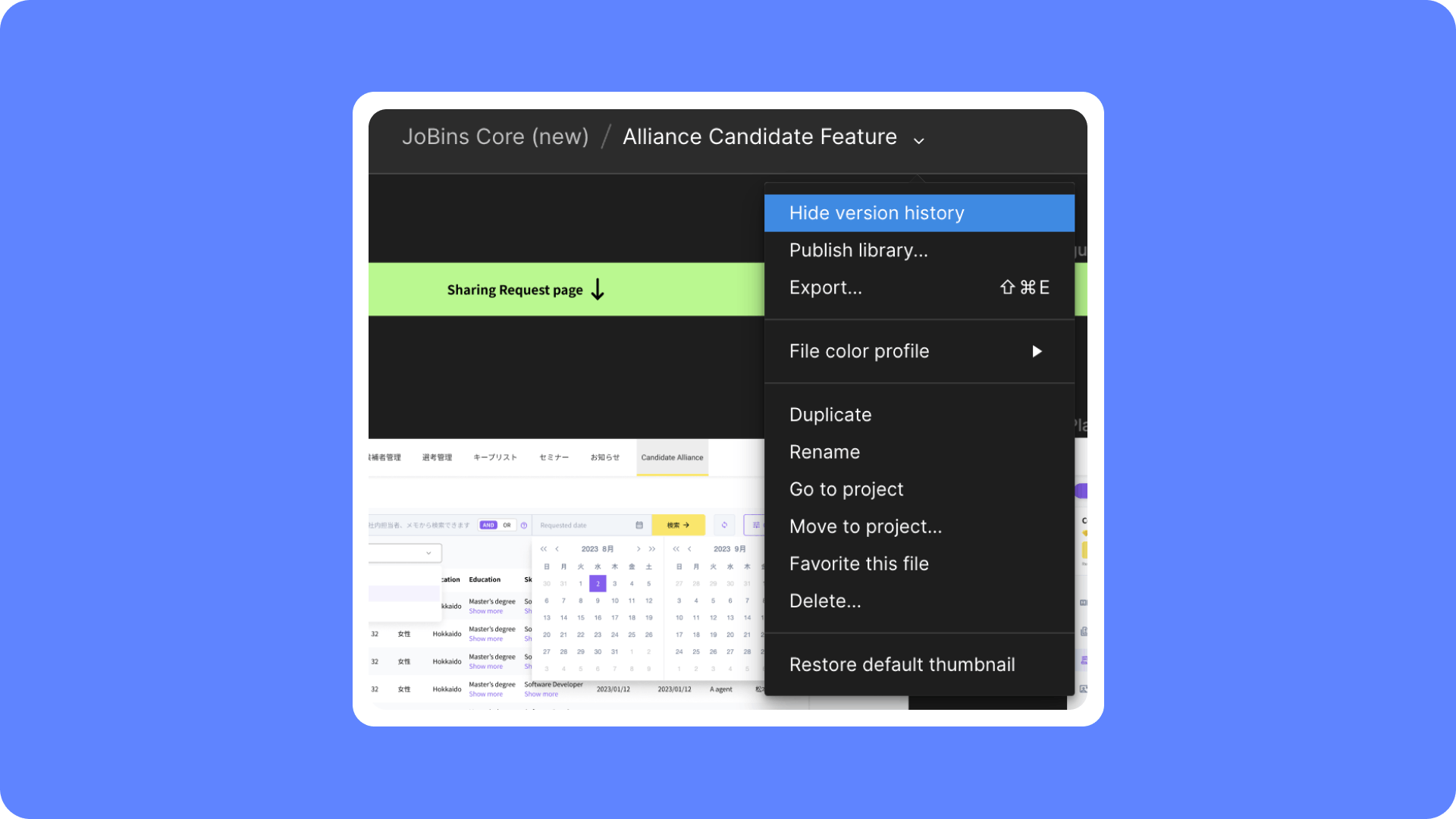
Click on the file name again and then, select Hide Version History
Alternatively, you can click on the 'x' icon next to the hamburger menu
Step 4: Duplicating Version history
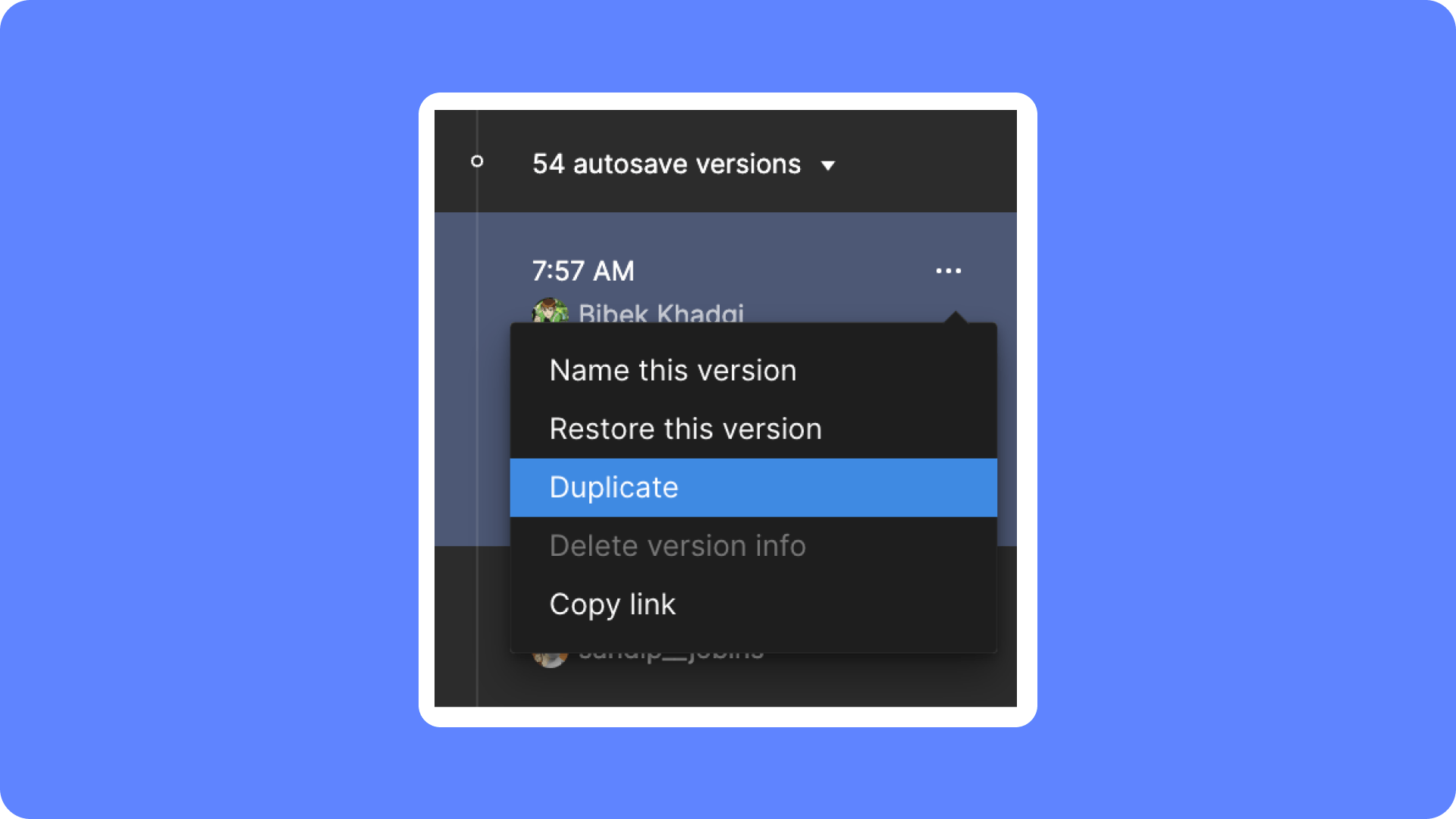
You can duplicate the version by selecting any version and then, clicking on the
'. . .' icon. From the dropdown menu, select Duplicate.
Step 5: Restoring Version History
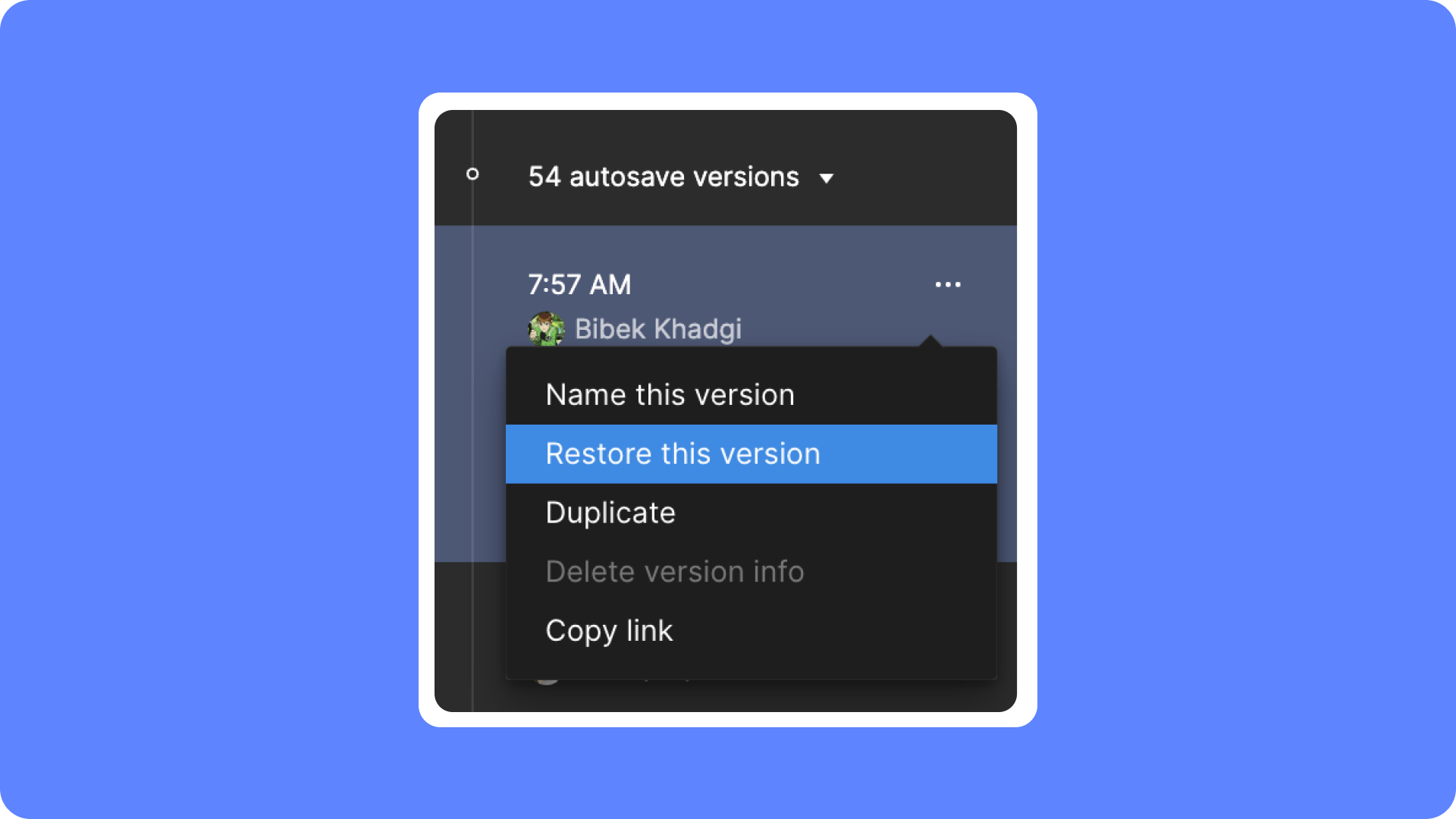
- Figma also gives you the option to restore your design file to a previous version by selecting a version, and clicking on the '. . .' icon and then, select Restore This Version.
Conclusion
Version History feature makes it super easy to control different versions of your design file. Whatever you design or edit you don't have to worry about losing any of it though multiple teammates are designing in the same file. You are always in control of your designs.
Ultimately, Figma's Version History is more than just a feature—it's a powerful tool that grants designers the freedom to explore, experiment, and iterate without the fear of losing their creative footprint. With this tool, you're not just designing; you're crafting a design narrative where every version, every iteration, and every change contributes to the larger masterpiece.